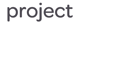NetSuite‘s Customer Relationship Management (CRM) solution houses all customer and prospect information in a centralized database. With built-in sales force automation, you have real-time access to prospect, customer, and opportunity and order records. Real-time dashboards deliver customisable, role-based reports to sales, marketing, and service teams.
1. CRM Dashboard Overview
A CRM dashboard is a visual, customisable user interface companies use to monitor, measure, and analyse business and sales processes, team performance, and future opportunities in real time.
A well-built CRM dashboard should help:
- Leaders make better-informed decisions.
- Support superior customer care.
- Enhance sales performance by monitoring and managing the sales pipeline.
When designing a CRM dashboard to suit different members of the sales, marketing, and customer care teams, customise the visualisations and layout to prioritise each team member’s goals and preferences.
A CRM dashboard can be personalised for key business roles. For example, a CRM dashboard built for a sales manager might display KPIs that reflect their top business priorities such as sales, open opportunities, and open proposals. You could also add a portlet for sales by sales rep to measure the revenue contribution of each team member.
On a CRM dashboard for customer service roles, the emphasis is on number of customer cases, how many cases are still open, and how many have been resolved.
The user can also view detailed data on each customer, including number of cases per customer and number of cases escalated.


2. Personalising Dashboards for CRM Tasks
When tailoring a CRM dashboard to suit the needs of different employees, you can customise the visualisations and layout to prioritise each team member’s goals and preferences.
You can personalise your CRM dashboard by adding portlets via the Personalise link on the Home Dashboard.
Some portlet examples include:
Report Snapshots. Report Snapshots are generated from standard or custom report outputs. You can have up to 10 Report Snapshots per dashboard. When in a report, look for a blue camera icon to indicate whether this report can be a snapshot.
Trend Graphs. You can create both standard and custom Trend Graphs, which provide visual presentations of key metrics. You can include up to three KPIs on a trend graph.
To set up a Standard Trend Graph portlet, click Personalise in the upper right corner of a page, and navigate to the Standard Content tab of the Personalise Dashboard palette. Click a Trend Graph icon or drag it onto the dashboard and define the attributes. You can choose up to five trend graphs to include on your dashboard.
KPI Portlet. Set up the KPI Portlet to include the standard KPIs available in NetSuite. For example, set up portlets for sales, forecasts, and orders to track changes in the current and previous periods.
Tip: NetSuite admins can build personalised dashboards and publish them to users to standardise these reports across roles.
3. Publishing CRM Dashboards by Role
NetSuite administrators can personalise your dashboard and share it with users whose roles share your center, helping team members while saving themselves time. This ensures everyone on a team is looking at the same reports and should make for easier communication.
When you publish a dashboard, you define what roles will see the published dashboard and what changes users can make to the published dashboard.
To publish a dashboard, go to your home page, and in the Settings portlet, click Publish Dashboard and follow the prompts. You can then select a Role from the list.
In the Mode column, choose what permissions users have to edit the selected page:
- Unlocked lets users make any changes to the selected page.
- Locked restricts users from making any changes to the selected page.
- Add/Move Content enables users to add and rearrange portlets on the selected page but prevents them from removing portlets.
4. Managing Customer Interactions
The fundamental value of NetSuite CRM is that it lets you track all customer interactions in one space. This increases awareness of tasks, projects, and prospects status across the entire team and helps them understand what to prioritise.
You can create three types of records to easily track and manage customer activities within NetSuite:
- Task record
- Phone Call record
- Event record
Task records. You can create a task record and assign it to the employee who should complete it. To create a task, go to Communication > Activities > New Task. In the
popup window, complete the required fields, including start date and due date, assignee, and priority.
Phone Call records. You can create a Phone Call record in NetSuite to schedule calls with customers or track past business calls. Phone Call records also display phone calls on your NetSuite calendar and can link the phone call to another record type, such as company,
contact, or support case. After a phone call is linked to another record type, the phone call appears on the Activities subtab of that record. To add a phone call, go to Communication > Activities > New Phone Call.
Event records. Use Event Records to reserve time on your calendar for appointments and meetings. When you create an event, you are the owner. To create an event, go to Communication > Activities > New Event.

5. Using Forecasting in NetSuite
Projecting sales so you can plan accordingly is one of the most important requirements for the success of your business. NetSuite gives you and your sales reps several tools that help you automate sales forecasts.
To enable forecasting, Go to Setup > Company > Enable Features > CRM subtab > Sales.
To get the most out of your sales forecasting, you should always keep the status of opportunities up to date.
As you create new opportunities, you can assign them a status to reflect how far they are into the sales funnel. NetSuite will then assign a probability percentage to determine the weighted forecast. For example, In Negotiation is given 75% probability, as shown in the
photo below.
6. Enabling Advanced Forecasting
The Advanced Forecasting feature lets you manage and track three categories of sales forecasts based on three different scenarios for your sales team: worst case, most likely, and upside (best case).
To enable forecasting, Go to Setup > Company > Enable Features > CRM subtab > Sales. Check the Advanced Forecasting box, and then click Save.
Advanced forecasting is a good option if you want to give your sales reps more control over their sales forecasts. It also increases the accuracy of your forecast reports and KPIs. You can also enter multiple projected amounts on opportunities by using a range.


7. Managing Opportunities
To provide your manager and executives accurate forecasts, you should regularly review and verify your opportunities. Using the Sales Rep Forecast Editor, you can view a single-screen summary of forecasted opportunities and make any necessary adjustments. Go to Forecast > Setup > Edit Sales Rep Forecast > List to open the Forecast page.
Click Edit on the forecast you want to adjust. Here you can change the expected close date, status, probability, and forecast category for each opportunity.
Please create a 2x2 box for the below steps:
- View your three forecast scenarios here. You can also manually override the values. These values generate the forecast sales managers will see.
- Select the Forecast Type for each opportunity: Omitted, Worst Case, Most Likely, or Upside.
- Update the Expected Close Date and Status from the lists.
- Update the range of forecast values for each opportunity


Supporting You with NetSuite
NetSuite's CRM dashboard offers a comprehensive solution to streamline customer interactions, manage opportunities, and forecast sales effectively. By personalising dashboards, publishing reports by role, and utilising advanced forecasting features, businesses can enhance their sales performance and customer service. If you're looking to optimise your CRM processes and leverage the full potential of NetSuite, don't hesitate to get in touch with our team for expert support and guidance.