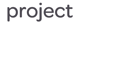For businesses looking to improve their financial management processes, NetSuite brings the tools needed to succeed. Whether you’re managing AR, AP, entering bank transactions, or closing the books, the following tips will help you streamline day-to-day financial tasks and activities.
Day-To-Day Tasks for AR Roles
Users with the Accounts Receivable role is involved in the order-to-cash process. Once you fulfill the items for a sales order, the AR clerk can then invoice the sales order.
Customer Deposits. Normally, an invoice can only be created after the associated sales order has been fulfilled.
To record a customer payment in advance of fulfillment, you can accept a Customer Deposit by accepting a payment from a customer on the Customer record. A Customer Deposit posts to a current liability account, which can then be applied to sales orders and deducted from the amount to be paid by the customer.

Activities. Use the Communication subtab on the Sales Order or Invoice form to record collection calls to customers or create follow-up tasks. Creating activity records from the Invoice or Sales Order form links both records together, allowing you to see related records when viewing a record.

Customer Dashboard. View customer metrics including Top Items by Sales, KPI, and Latest transactions for a specific customer on the Customer Dashboard. The dashboard can be customized to include more information available at a quick glance.


Smart Dashboards. Customise your own dashboard to help you accomplish your day-to-day tasks.
Set up your Reminders portlet to quickly see pending tasks that needs to be resolved. Include the Sales Order to Invoice and Overdue Invoices reminders to quickly view how many of each are still pending. These reminders also serve as a quick link to the pages.

Set up the List portlet to show a list of Open Invoices on your dashboard.
Create New. Personalise your Create New menu to quickly create new Customers and Sales Orders. The Create New menu bar is accessible from any page. To personalize, hover over the Create New menu and select Personalize. Then, select and arrange the links based on how you would like them to appear on the Create New menu.

Day-To-Day Tasks for AP Roles
Users with the Accounts Payable role are tasked with managing vendor bills, bill payments, and vendor credits.
Advanced Receiving. Use the Advanced Receiving feature to separate the receiving and billing processes. This allows you to receive an entire order or part of an order even if you don’t bill the purchase order at the time of receipt.
Billing. Typically, you can create Vendor Bills from Purchase Orders or Item Receipts for items you buy from your vendors.
Create a standalone Vendor Bill if there is no Purchase Order for the item or service you are purchasing.
Memorise Transactions. For recurring transactions, such as phone bills or rent, Memorize the original transaction to automatically create a Vendor Bill at a specified time.
You can also include the Memorised Transaction due on the Reminders portlet to quickly access a list of Memorised Transactions that are due to be paid.


Be sure to fill out all relevant details on the Vendor Record, including Default Expense and Payables Accounts, and the Default Terms. When creating a standalone vendor bill, some fields, such as the AP Account, Expense Account, and the Transaction Due Date are pulled from information entered on the Vendor Record.


Make Payments. You can pay vendors by creating a bill payment from the Vendor Bill Record or from the Vendor Record. This method allows you to pay multiple bills in one payment transaction.

You can also use the Pay Single Vendor page to pay multiple bills at the same time. The system will still create one payment transaction for each vendor you are paying.

Smart Dashboards. Customise your own dashboard to help you accomplish your day-to-day tasks.
Set up your Reminders portlet to quickly see pending tasks that needs to be resolved. Include Bills to Pay reminder to quickly see how many bills are still pending. You can also edit the Reminder to only show bills that are due within a certain number of days.

To edit a Reminder, hover over the Reminder and click on the pencil icon to open the Edit Reminder pop-up window. You can edit when your will be reminded of a bill that is due to be paid. You can also edit how this reminder is edited.
Set up the List portlet to show a list of Open Bills on your dashboard. The List portlet also includes a link to View the Bill Records.

Create New. Personalise your Create New menu to quickly add new Vendors and Bills. The Create New menu bar is accessible from any page. To personalise, hover over the Create New menu and select Personalise. Then, select and arrange the links based on how you would like them to appear on the Create New menu.
Day-To-Day Tasks Accounting Roles
Match Bank Data. In NetSuite, you can match transactions imported from your bank’s data with existing account transactions in your account. With the Intelligent Matching feature, NetSuite automatically matches these transactions based on reconciliation rules.
Perform the transaction matching for your account on a regular basis to save time at the end of the month.
Smart Dashboards. Customise your own Dashboard to help you accomplish your day-to-day tasks.
Add the Bank Reconciliation Summary portlet to view all of you bank accounts, as well as relevant information such as the Account Balance and if there are Items to Match. This portlet also provides some useful links related to bank reconciliation.

Use the Shortcut portlet to create manual shortcuts for the Match Bank Data and Reconcile Bank Statement pages. To manually add a new shortcut, hover over the portlet menu and select New Shortcut.
On the Add Shortcut pop-up window, enter a Name for the shortcut and paste in the URL for the Match Bank Data and Reconcile Bank Statement pages.
Set up your Reminders portlet to quickly see pending tasks that need to be resolved. Include the Journal Entries to Approve, Periods to Close, Amortisation Entries pending, and the Allocation Schedules due reminders to quickly view your pending tasks.


Closing Accounting Periods
Users with the Accounting role are tasked with managing and closing the accounting periods for your business in NetSuite. The Accounting Periods feature enables you to post transactions to a selected posting period. This lets accounting personnel better monitor and control the status of your accounts.
Create Accounting Periods. When creating a new Accounting Period, you can set up a single Base Period, a New Quarter, or a New Year. Setting up a New Quarter Only or a New Year Only does not generate the base periods under it.
It is a best practice to always use the Set Up Full Year option when setting up a new year to avoid errors. This generates all related sub-periods for the year, including the base periods and quarters.
Use the Set Up Base Period or Set Up Quarter when creating accounting periods in the middle of the year, for example, when transitioning from a legacy system.

Accounting Period Close. Before closing an accounting period, the accountant must first complete the Period Close Checklist. The Checklist assists accountants in completing all period-close tasks sequentially. This ensures that all critical processes are performed in the correct order and approved prior to closing the accounting period.
While performing Period Close Tasks, lock the period to prevent users or transactions from posting to the accounting period. Users with the Administrator role or the Override Period Restrictions permission can still post to locked accounting periods.
Accounting Periods can be reopened to post transactions. Reopening a Period requires the user to enter a reason for reopening the accounting period. You can view an audit trail of who closed or reopened an accounting period can be viewed on the Accounting Period page.

Supporting You with NetSuite
Effective financial management is crucial for the success of any business, and NetSuite offers the tools needed to streamline day-to-day tasks for AR, AP, and accounting roles. By utilising features such as customer deposits, memorised transactions, and intelligent matching, businesses can improve efficiency and accuracy in their financial processes.
Customising smart dashboards and setting up reminders can further enhance productivity.
To learn more about how NetSuite can benefit your business and streamline financial management, explore our website or contact us for a personalised consultation.