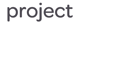Learning how to customise NetSuite reports can help you unearth deeper insights into your business for more informed decisions and greater productivity.
The following tips will help you elevate your NetSuite reports.
1. Customising Standard Reports
Prior to building a custom report, make sure you understand report requirements, plan the design, and complete a gap analysis. From there, we recommend customising a standard NetSuite report over building a custom report from scratch.
To customise a standard report, go to the Report Dashboard, hover over the report you want to customise, and click on the Customise hyperlink to launch the Report Builder.
Report Builder. The Report Builder interface is composed of four subtabs: Edit Columns, Filters, Sorting, and More Options. Each of these subtabs offer several options for
customising your reports.

2. Edit Columns
Under the Edit Columns subtab, you can take several actions, including:
Rearrange Columns. Reposition columns with Move Left, Move Right, and Remove Column or by dragging and dropping the column to the desired location.
Customise Numeric Data. Numbers may be formatted according to your company’s standards, and you can rename columns. Options include Rename Column
Label, Drop Decimals, or Display Negative Numbers and Negatives in Red.
Add a Column to Summarise Data. This feature lets you summarize data using available Summary Types. For example, you can display the total number of sales orders
per customer or the average value of a sales order. Select the Summary Type from the Summary drop-down menu.
Add Grand Total. This option will add a total at the bottom of the report. It will also sum up any grouping that you add. To enable this option, place a checkmark under Add Grand Total.
Add % of Total Column. Selecting this option will add another column that displays the percentage of the total for each line on the report.
Add Alternate Date Range Columns. NetSuite lets you add columns to display results according to Week, Month, Quarter, and Year. To customise the date range, select
the date from the Alternate Date Range Type drop-down menu. It may be relative to today’s date or the report date.
3. Adding Groups and Subgroups of Data
Grouping data lets you organise your data and glean more from the results. For example, if you want to view the report by Industry Type (custom field), check the Group box. In the example screenshots (Adding Groups), you can see how grouping automatically sorts the data.

When adding a subgroup, the first column is used to group the information in the second column. If you want to group your customers by Industry Type (custom field), for instance, make it the first column, add the second column (Customer), and place a checkmark next to Group with Previous Column, as in the example screenshots (Adding Subgroups).

4. Adding Formulas
Formulas are a powerful tool to get more out of your reports. To apply formulas, click the Add Formula Field button to add columns to your report based on calculated formulas.
Next, select the formula type from the Formula Type drop-down menu. The sources of the “x” and “y” components are the existing columns.
For example, if you want to compute the customer’s percentage of credit limit used, add a column for Current Balance and Credit Limit and select the following:
• x = Current Balance
• y = Credit Limit
• Formula Type = Percent Ratio (x/y) × 100
Additional Formula Options
You can choose whether to include a grand total field for the formula column in report subtotal rows and select one of the following methods to calculate grand total values:
• Apply the formula to the subtotal row’s x and y values (note: This is the default method).
• Sum formula column values from rows belonging to the subtotal grouping. To use this method, clear the Apply Formula to Grand Total box.

5. Adding Filters
You can use the Filters subtab to filter out unwanted data. You might use this to remove customers without an Industry Type, for example.
Under the Add Fields Pane, expand the Customer/Project dataset and select Industry Type. Then select the “not empty” option from the Filter drop-down menu and click the Add button.
You can also add a Filter to see results for a specific customer.
Under the Add Fields Pane, expand the Customer/Project dataset and select Name. Then click on “equal to” from the Filter drop-down menu. Next, place a checkmark under the Show in Filter Region column.
After saving the report, click to expand the Name Any Of filter and place a checkmark next to All. When you return to the Report Builder, Filter subtab, it will no longer be equal to the Customer Name you selected in the previous step.

6. Scheduling Recurring Reports
You can also schedule standard and custom reports to be sent to other users in NetSuite. Depending on your company email preferences, scheduled reports are sent using either your company email address or the email address of the person who created the report schedule.
Clicking the Schedule ![]() button opens the Schedule Report page where you can select Recipients, enter a Message, and select Attachments to include.
button opens the Schedule Report page where you can select Recipients, enter a Message, and select Attachments to include.
Steps to Schedule Reports
1. Go to the Report Dashboard and click the name of the report you want to schedule to first run that report.
2. In the footer of the report, click the Schedule button.
3. On the Schedule Report page, enter a name for the schedule. Note: This name will help you identify this schedule on the Report Schedules list.
4. Enter the Date the report should run. If the report is to be run more than one time, check the Run Report More Than Once box.
5. Enter the Start At and End By date, if applicable.
6. Type your message, add any attachments, then click the Add and Save buttons.

Supporting You Along the Way
Customising NetSuite reports can greatly enhance your ability to extract valuable insights and make informed decisions for your business. By following the tips outlined above, you can optimise your reports to suit your specific needs and improve productivity. If you need further support or guidance on customising NetSuite reports, don't hesitate to reach out to us.